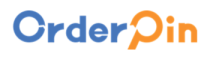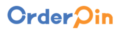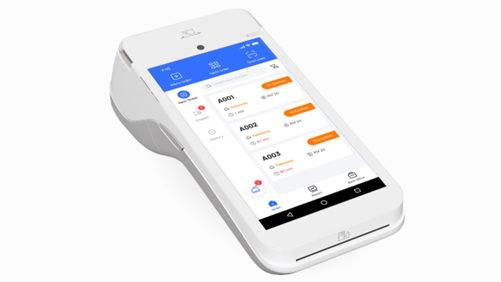
PAX A920
The A920 is a game-changing smart mobile terminal that redefined the industry. With its sleek, ergonomic design, it combines style, security, and performance for a seamless payment experience. Featuring the power of an Android tablet and a robust payment terminal, the A920 offers an integrated camera, high-speed thermal printer, and long-lasting battery—perfect for the fast-paced needs of retail and hospitality businesses.
- PAXBiz® powered by Android™
- 5″ IPS Touchscreen
- 2″ Thermal Printer, 80mm/sec
- PCI PTS 5.x
PAX A920 Features
| Platforms | PayConex, Decryptx | Mobile | Yes |
|---|---|---|---|
| P2PE | Yes | Connection | Bluetooth, 4G, WiFi(WPA2) |
| EMV | Yes | Signature Capture | Yes |
| PIN Debit | Yes | Keypad | Yes |
| Standalone | Yes | PINpad | Yes |
| Semi-Integrated | No | Printer | Yes |
| Contactless | Yes |
PAX A920 Specifications
Functions: Magnetic card reader, smart card reader, contactless payment reader, 2” thermal printer (80mm per second), .3 MP fixed focus front camera, 5 MP auto focus rear camera
Display: 5” IPS WXGA 720 x 1280 pixel multi-point capacitive HD touch screen
Communication Interface: 4G + WiFi + Bluetooth 4.0
Power & Battery: 5250mAh 3.7V
Charging: Via micro USB and charging base
Battery Life: 10 hours
Supported Operating Systems: PAXBiz® powered by Android
Certification: PCI PTS 5.x SRED EMV® L1 & L2 EMV L1 Contactless Discover D-PAS MasterCard Contactless Visa payWave American ExpressPay Interac Flash UnionPay qUICS
Dimensions: 6.92” x 3.07” x 2.24”
Weight: 11.3 oz (including battery)
PAX A920 FAQs
How do I power on/off the PAX A920?
To power on the device, press and hold the power button for 3 to 5 seconds until the screen lights up. To power off, press and hold the power button again for 3 to 5 seconds until the shutdown prompt appears, then confirm the shutdown.
What types of payments does the PAX A920 support?
The PAX A920 supports multiple payment methods, including NFC contactless, chip & PIN, and magstripe transactions, accommodating a wide range of customer preferences.
How can I load paper into the PAX A920's printer?
To load paper, open the printer cover located at the top of the device, insert the thermal paper roll with the paper feeding from the bottom, and close the cover securely. Ensure the paper feeds correctly to avoid printing issues.
What should I do if the PAX A920 won't hold a charge?
If the device isn’t holding a charge, first ensure you’re using the provided charger and cable. Check for any damage to the charging port or cable. If the issue persists, it may indicate a battery problem, and contacting customer support is recommended.
How do I connect the PAX A920 to Wi-Fi?
To connect to Wi-Fi, navigate to the device’s settings menu, select “Wi-Fi,” and choose the desired network from the list. Enter the network password if prompted, and ensure the device indicates a successful connection before processing transactions.
Can I install additional applications on the PAX A920?
The PAX A920 operates on an Android platform, allowing for the installation of additional applications. However, for security reasons, only applications available through the PAXSTORE can be installed on live devices. Debug devices intended for development purposes allow sideloading of APKs via USB.
About OrderPin POS
OrderPin is a cloud-based POS software built on AWS(Amazon Web Services). The entire software package consists of multiple software modules that work on different hardware. Different software modules work together through AWS cloud services to help restaurants improve operational efficiency. Learn more>>
Orderpin POS software portfolio including Desktop POS, Back office, Handheld APP, KIOSK APP, Online ordering system, KDS (Kitchen Display Screen) APP and etc.
Among them, Orderpin’s Handheld Device APP is well adapted to the A920 hardware and verified by many merchants.
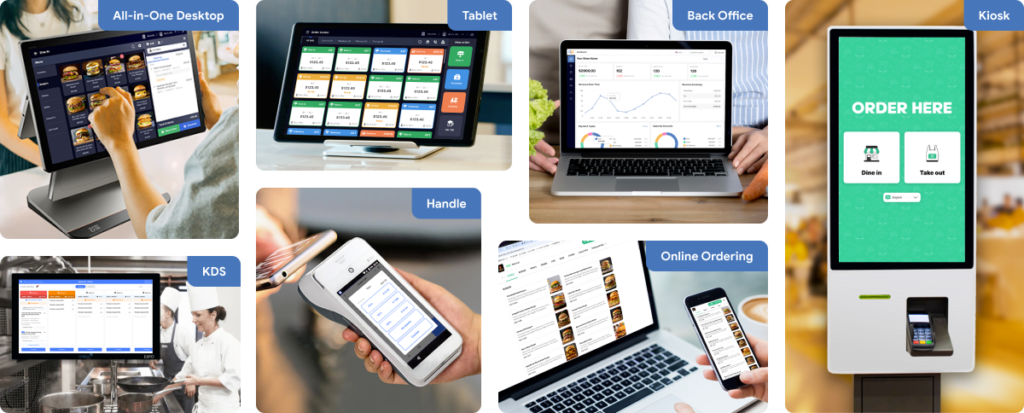
PAX A920 White-label POS Solution
Discover how the PAX A920 can transform your payment experience and unlock new revenue streams. Ready to take your business to the next level?
BUILD YOUR BRAND
- Customize the POS with your logo, colors, and unique design
- Strengthen brand recognition and customer trust
- Position yourself as a leading POS provider in your market
TAKE TOTAL CONTROL
- Manage merchant accounts independently without relying on third parties
- Set your own pricing, terms, and service offerings
- Adapt features and functionalities to meet specific business needs
EXPAND CLIENTS BASE
- Offer a cost-effective, customizable POS solution to attract more merchants
- Stand out in a competitive market with unique features
- Scale your business faster with a flexible and profitable model